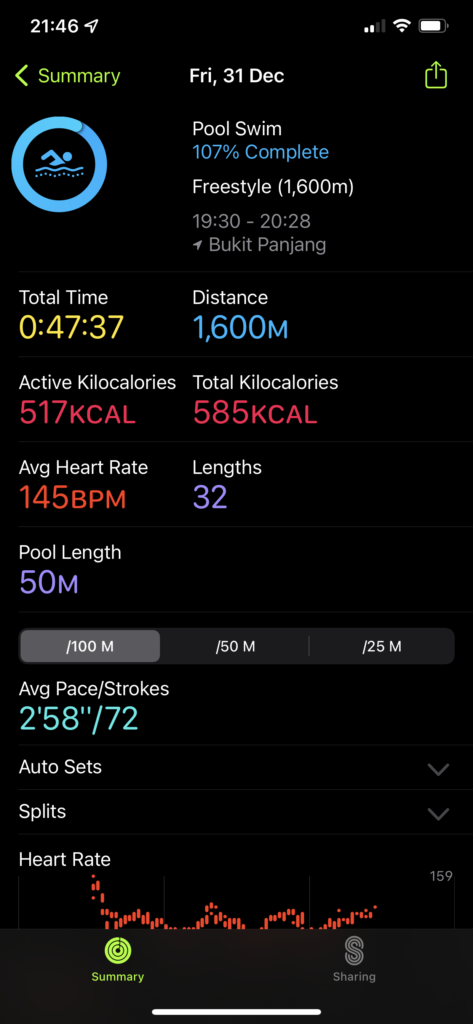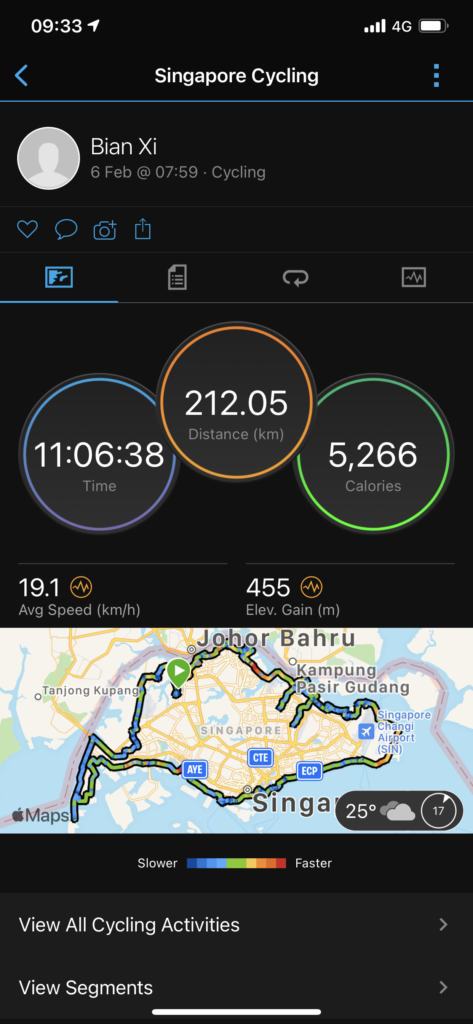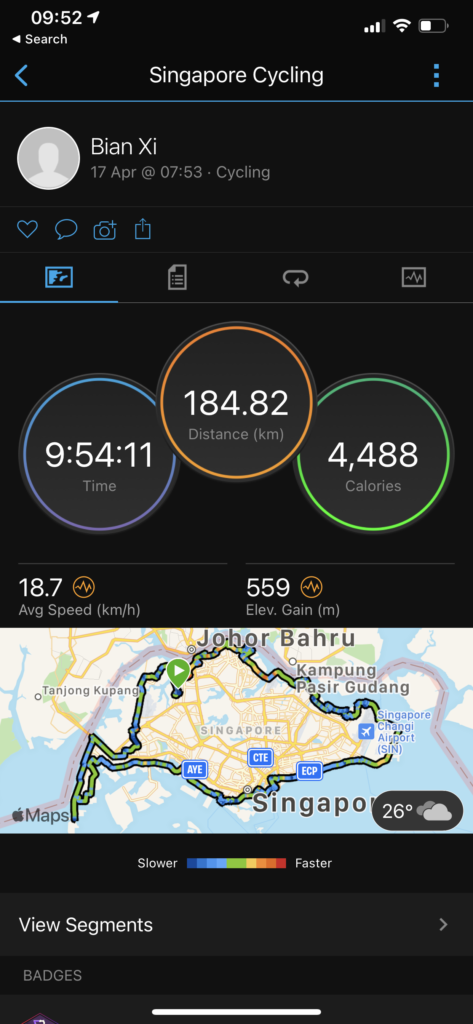Learning - Middleman - Static Site Generator
Install
- Install Ruby
ruby --version- Install middleman
gem install middleman
middleman versionInstall on Mac
Install xcode on Mac
xcode-select --installFix version issue in Mac
If encounter error on Mac indicating version low, run following command to install ruby version manager
curl -L https://get.rvm.io | bash -s stableRestart terminal and run following command
rvm install ruby-2.4.2
rvm --default use ruby-2.4.2
ruby -vCreating a site
middleman init ga_siteThen a folder called ga_site is created.
Run
middleman serverAccess website via http://localhost:4567
Folders
source
source/images
source/javascripts
source/layouts
source/layouts/layout.erb - default layout
source/stylesheets
source/index.html.erb - default home page
config.rb
GemfileActivate LiveReload
LiveReload is able to reload the pages when they changed.
In config.rb file, add following line.
...
page...
...
activate :livereloadIn Gemfile, add following line
gem 'middleman-livereload'In project file, run following command
bundle install middleman-livereloadRestart middleman server
middleman serverCreate html file ga_site/source/a.html.erb or ga_site/source/dir1/b.html.erb, then can access file from browser.
Note: If use .html without .erb, then it will not use default template.
Create markdown file as ga_site/source/c.html.md.erb.
Front Matter
Front matter can use JSON or YAML
YAML
---
title: Middleman is Running
author: "Mike"
---JSON
;;;
"title": "New Title"
;;;Access front matter variable
<%= current_page.data.author %>Layouts
All pages are using source/layouts/layout.erb to display erb files. So, can modify the layout.erb file to change layout.
Helper Methods
Helpers are small codes can be used in markdown file.
<%= link_to 'Giraffe Academy', 'http://giraffeacademy.com' %>To include ga_site/sources/styllesheets/ga_style
<%= stylesheet_link_tag 'ga_style' %>To include ga_site/sources/javascripts/ga_code.js
<%= javascript_include_tag 'ga_code' %>To include ga_site/source/images/log.png
<%= image_tag 'logo.png' %>Other helpers can be found in middlemanapp.com
Layout
Default layout
The file ga_site/source/layouts/layout.erb is for all pages.
Specific layout
Create another layout2.erb file, then can be used in other markdown file using front matter as below a.html.erb.
---
layout: layout2
---
This is a.htmlLayout for one directory
If want to specify all files in one directory use specific layout, can configure in config.rb file as below.
page '/dir1/*', layout: 'layout2'Wrap layout
For example, the layout2 needs to use default layout and wrap it around, can be defined in layout2.erb file
<% wrap_layout :layout do %>
New Layout <br> <hr>
<%= yield %>
<br><hr>New Layout
<% end %>Partial
-
Create a folder
ga_site/source/partials/, this is not mandatory. -
Create partial file called
_header.erbfile, the leading_is mandatory.
<h1>This is the Title</h1>
<br><hr>To include in layout.erb file,
<%= partial 'partials/header' %>Note: the leading _ and the tailing .erb are not shown in this statement, middleman knows how to find the file.
Passing variable
In layout.erb file
<%= partial(:'partials/header', :locals => { :title => 'My Title', :color => "blue" })In _header.erb file
<h1 style="color: <%= color %>"><%= title %></h1>
<br><hr>Data Files
Create a data folder as ga_site/data, create data file can be YAML or JSON files. For example test.yml
dog: "Golden Retriever"
products:
- Tooth Brush
- Shampoo
- SoapIn layout.erb or index.erb file
<%= data.test.dog %>or
<% data.test.products.each do |f| %>
<li><%= f %></li>
<% end %>If Statement
<% if current_page.data.title == "A" and current_page.data.author %>
This is the A file
<% elsif current_page.data.title == "B" %>
This is the B file
<% else %>
This is not A or B
<% end %>Sitemap
In layout.erb file
<% sitemap.resources.each do |f| %>
<% if f.content_type.include? "html" %>
<% f.data.title %> <br>
<% f.path %> <br>
<% f.content_type %> <br>
<li><a href="<%= f.path %>"><%= f.data.title %></a></li>
<% end %>
<% end %>or
<% current_resource.parent.data.title %>
<% current_resource.siblings.each do |f| %>
<% f.data.title %> <br>
<% end %>
<% current_resource.children.each do |f| %>
<% f.data.title %> <br>
<% end %>Building a Blog
First install blog generator
gem install middleman-blogInitialize blog site
middleman init myBlog --template=blogStart middleman blog server
cd myBlog
middleman serverAny file wants to be blog needs to be named as YYYY-MM-DD-title.md or created by following command
middleman article MyNewArticle
middleman article MyNewArticleAlso can add tags in the article
tags: exampleor
tags: [example, tag2]To list down all articles
<% blog.articles[0...10].each do |article| %>
<% end %>Project Templates
Go to https://directory.middlemanapp.com/#/templates/all to download middleman templates
Once select the good one, run command
middleman init -T <template> <folder_name>For example
middle init -T dtcristo/middleman-cactus cactusPretty URLs
Normally, to remove the extension of file in URL, create a folder, move the file in the folder, and rename the file as index.html.erb.
This can be done using configuration in config.rb
activate :directory_indexesInstall Extensions
Download extension from https://directory.middlemanapp.com/#/extensions/all website.
First, update Gemfile, add gem
gem 'middleman-minify-html'The add configure in config.rb file
activate :minify_htmlThen install gem
bundle installBuilding Site
Run following command
middleman buildThen the website will be built in build directory.