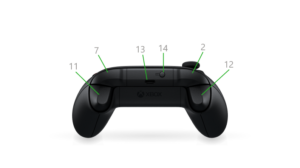Missing iSCSI module in Ubuntu 20.10
Recently, I have upgraded Ubuntu 20.04 to 20.10, then iscsi_tcp module is missing, which caused iscsi LUN could not be loaded.
I checked /var/log/syslog, showed zram (reported by init-zram-swapping) and autofs (reported by containerd) module were missing too.
Error
Looking at error message shown during iscsi discovery, the command was looking for file iscsi_tcp.ko. Which can not be found in the system.
Update
The latest missing package can be installed using following command.
apt install linux-modules-extra-raspi
apt search
When performing apt search, shows three packages should include such file, but when listing all files in those packages, there is no iscsi_tcp.ko file at all.
# apt search iscsi_tcp.ko
Sorting... Done
Full Text Search... Done
libopeniscsiusr/impish,now 2.1.4-0ubuntu1 arm64 [installed]
iSCSI userspace library
libopeniscsiusr-dev/impish 2.1.4-0ubuntu1 all
iSCSI userspace library headers
open-iscsi/impish,now 2.1.4-0ubuntu1 arm64 [installed]
iSCSI initiator tools
Reinstall OS
Then I decided to install a new fresh OS, but got the same result.
Search in ubuntu website
When searching packages content file iscsi_tcp.ko from ubuntu website, found there is no module package called linux-modules-extra for kernel 5.13.0-1009-raspi, the latest is 5.13.0-1008-raspi, which is for 20.04.
https://packages.ubuntu.com/search?suite=impish§ion=all&arch=any&keywords=iscsi_tcp.ko&searchon=contents
In other words, 20.10 doesn't have iscsi_tcp module, at all.
# apt install linux-modules-extra
Reading package lists... Done
Building dependency tree... Done
Reading state information... Done
E: Unable to locate package linux-modules-extra
#
Search in ubuntu repo
Then I go to ubuntu packages repo site below
http://ports.ubuntu.com/ubuntu-ports/pool/main/l/linux-raspi/
...
/lib/modules/5.13.0-1008-oracle/kernel/drivers/scsi/libiscsi_tcp.ko linux-modules-5.13.0-1008-oracle [arm64, amd64]
/lib/modules/5.13.0-1008-raspi-nolpae/kernel/drivers/scsi/iscsi_tcp.ko linux-modules-extra-5.13.0-1008-raspi-nolpae [armhf]
/lib/modules/5.13.0-1008-raspi-nolpae/kernel/drivers/scsi/libiscsi_tcp.ko linux-modules-extra-5.13.0-1008-raspi-nolpae [armhf]
/lib/modules/5.13.0-1008-raspi/kernel/drivers/scsi/iscsi_tcp.ko linux-modules-extra-5.13.0-1008-raspi [armhf, arm64]
/lib/modules/5.13.0-1008-raspi/kernel/drivers/scsi/libiscsi_tcp.ko linux-modules-extra-5.13.0-1008-raspi [armhf, arm64]
/lib/modules/5.13.0-19-generic-64k/kernel/drivers/scsi/iscsi_tcp.ko linux-modules-5.13.0-19-generic-64k [arm64]
...
found that there are linux-modules-extra package for both 1009 and 1010.
...
[ ] linux-modules-5.13.0-1010-raspi_5.13.0-1010.11_armhf.deb 2021-10-29 10:29 23M
[ ] linux-modules-extra-5.13.0-1008-raspi-nolpae_5.13.0-1008.9_armhf.deb 2021-09-29 20:44 21M
[ ] linux-modules-extra-5.13.0-1008-raspi_5.13.0-1008.9_arm64.deb 2021-09-29 20:43 23M
[ ] linux-modules-extra-5.13.0-1008-raspi_5.13.0-1008.9_armhf.deb 2021-09-29 20:44 21M
[ ] linux-modules-extra-5.13.0-1009-raspi-nolpae_5.13.0-1009.10_armhf.deb 2021-10-28 08:33 21M
[ ] linux-modules-extra-5.13.0-1009-raspi_5.13.0-1009.10_arm64.deb 2021-10-28 08:33 23M
[ ] linux-modules-extra-5.13.0-1009-raspi_5.13.0-1009.10_armhf.deb 2021-10-28 08:33 21M
[ ] linux-modules-extra-5.13.0-1010-raspi-nolpae_5.13.0-1010.11_armhf.deb 2021-10-29 10:29 21M
[ ] linux-modules-extra-5.13.0-1010-raspi_5.13.0-1010.11_arm64.deb 2021-10-29 10:29 23M
[ ] linux-modules-extra-5.13.0-1010-raspi_5.13.0-1010.11_armhf.deb 2021-10-29 10:29 21M
[ ] linux-raspi-headers-5.4.0-1008_5.4.0-1008.8_arm64.deb 2020-04-10 11:18 11M
...
Install linux-modules-extra
Then I decided to do download the package and check the contents
wget http://ports.ubuntu.com/ubuntu-ports/pool/main/l/linux-raspi/linux-modules-extra-5.13.0-1009-raspi_5.13.0-1009.10_arm64.deb
dpkg -c linux-modules-extra-5.13.0-1009-raspi_5.13.0-1009.10_arm64.deb | grep iscsi
found the iscsi_tcp.ko is in the package
Install package via dpkg
dpkg -i linux-modules-extra-5.13.0-1009-raspi_5.13.0-1009.10_arm64.deb
Testing
Tested using iscsiadm, shows the problem fixed
iscsiadm --mode discovery --op update --type sendtargets --portal 192.168.1.17
In fact, this also fixed some other similar issues, such as, zram model missing, etc.
Reconfigure btrfs filesystem
In this system, the btrfs filesystem which was mirrored to iscsi LUN using bcache, the iscsi LUN was removed using following command during troubleshooting
btrfs balance start -f -sconvert=single -mconvert=single -dconvert=single /app
btrfs device remove /dev/bcache0 /app
Now use following command to reconfigure it back.
btrfs device add -f /dev/bcache0 /app
btrfs balance start -dconvert=raid1 -mconvert=raid1 /app
Configure module auto-loading
In order to load modules automatically, add iscsi_tcpline in /etc/modules. This may also avoid apt autoremove command removes linux-modules-extra package.
Possible cause
I think the issue was caused by spliting the kernel module package in to two in 1008, because linux-modules-extra only exists in the version 1008 in package searching list. I think ubnutu forgot this when releasing 1009. At this time, apt hasn't auto updated system to 1010.
References
Ubuntu Raspberry Package Repo
Ubuntu Package Searching
How to list files of a Debian package without install
How to install specific Ubuntu packages, with exact version?