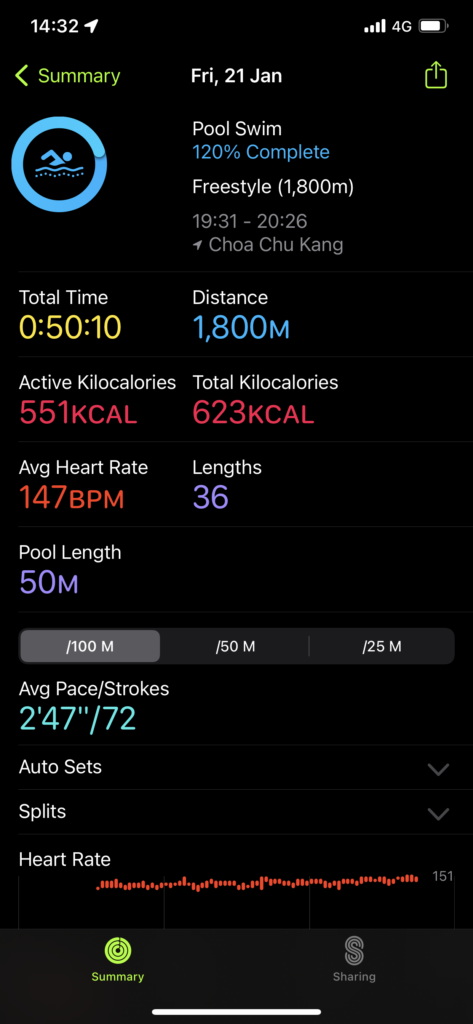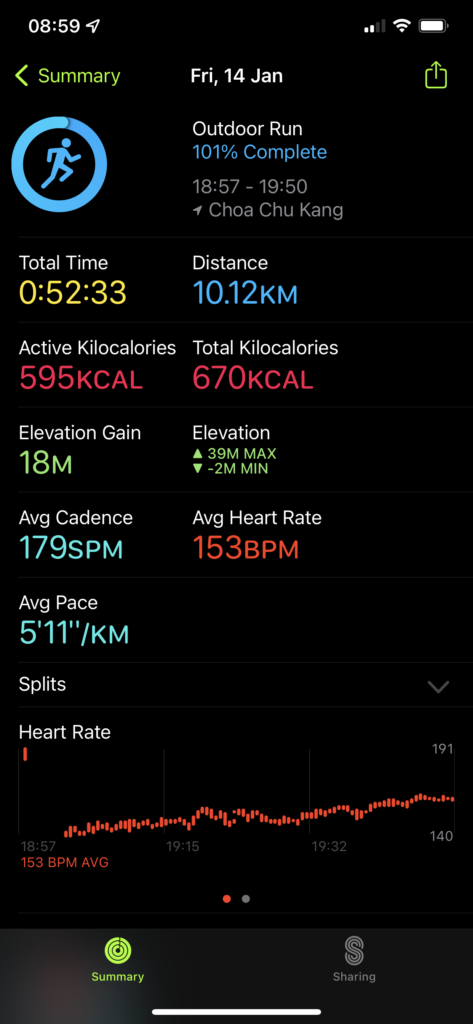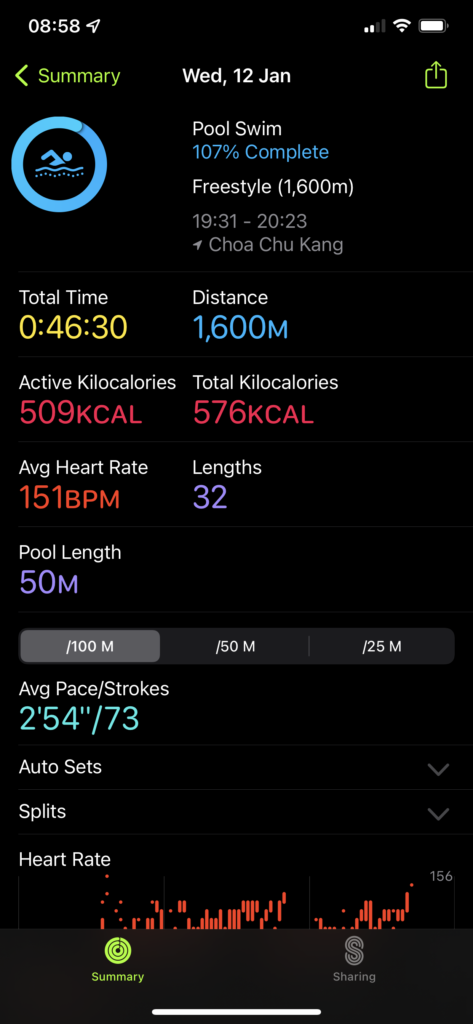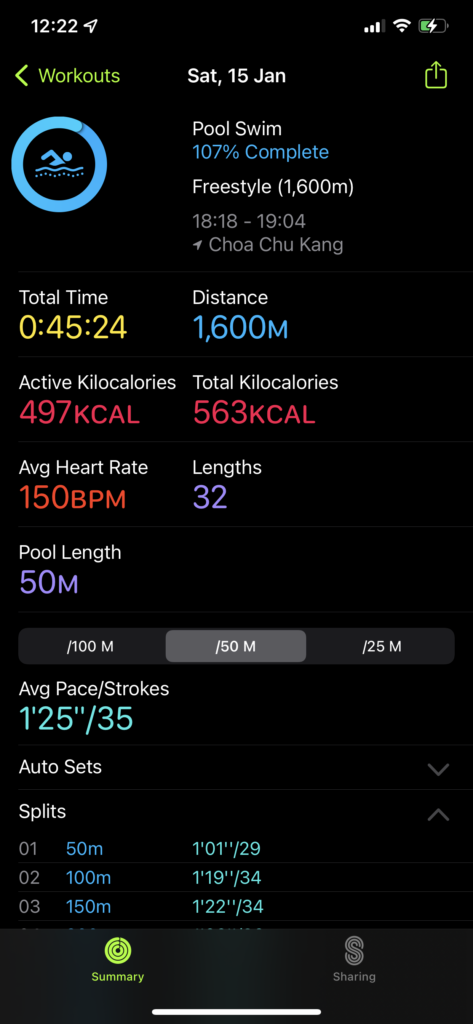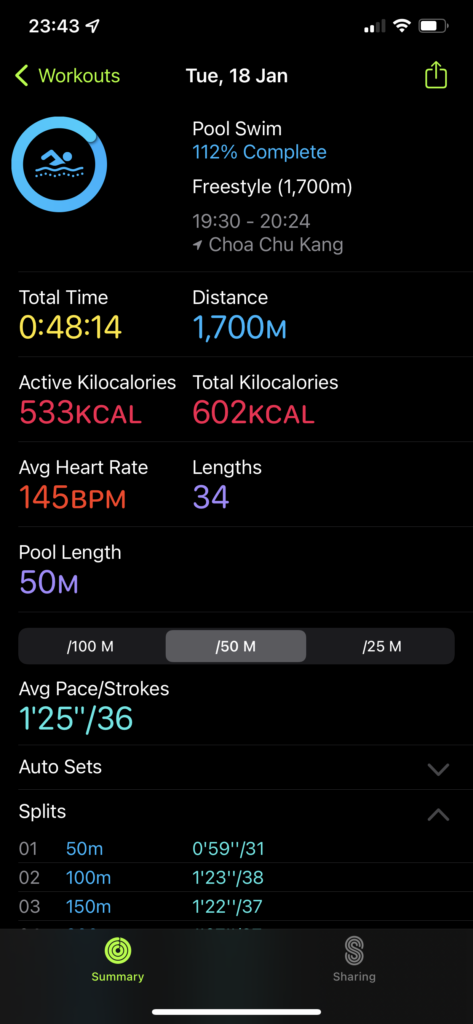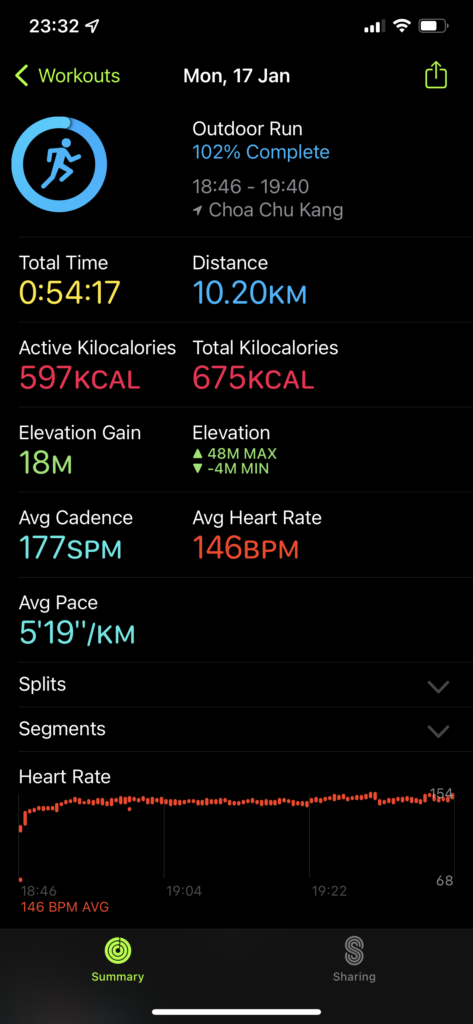Table of Contents
Migrate TrueNAS VM to Proxmox VM
After Proxmox installed, I also migrate TrueNAS VM to Proxmox as VM for both Ubuntu VM and Windows 10 VM.
Copy zvol to a file and transfer to Proxmox server
The zpool volume device is located in /dev/zvol/<zpool_name>/<zvol_name>. Create disk image using following command.
dd if=/dev/zvol/pool0/server-xxxxxx of=/tmp/server.raw bs=8m
scp ...Another way to transfer
dd if=/dev/zvol/.... bs=8192 status=progress | ssh root@proxmox 'dd of=....raw bs=8192'or
dd if=/dev/zvol/.... bs=8192 status=progress | gzip -1 - | ssh root@proxmox 'dd of=....raw.gz bs=8192'or
dd if=/dev/zvol/.... bs=8192 status=progress | gzip -1 - | ssh root@proxmox 'gunzip - | dd of=....raw.gz bs=8192'Transfer raw file into Proxmox server
Create Proxmox VM
-
Create a VM with OVMF (UEFI) if TrueNAS VM is using UEFI
-
Remove VM disk
-
Use following command to import disk
qm importdisk <vm_id> <raw_file> <storage_id>For example
qm importdisk 100 vm.raw ds1812-vm_nfs1-
Go to VM hardware page
-
Select unused disk and click Add button to add disk into VM
- For Linux, select SCSI as controller
- For Windows, select SATA
-
Select Options => Boot Order to check the iscsi/sata controller
Boot TrueNAS VM
References
Export Virtual Machine from TrueNAS and Import VM to Proxmox
Migration of servers to Proxmox VE
Additional ways to migrate to Proxmox VE