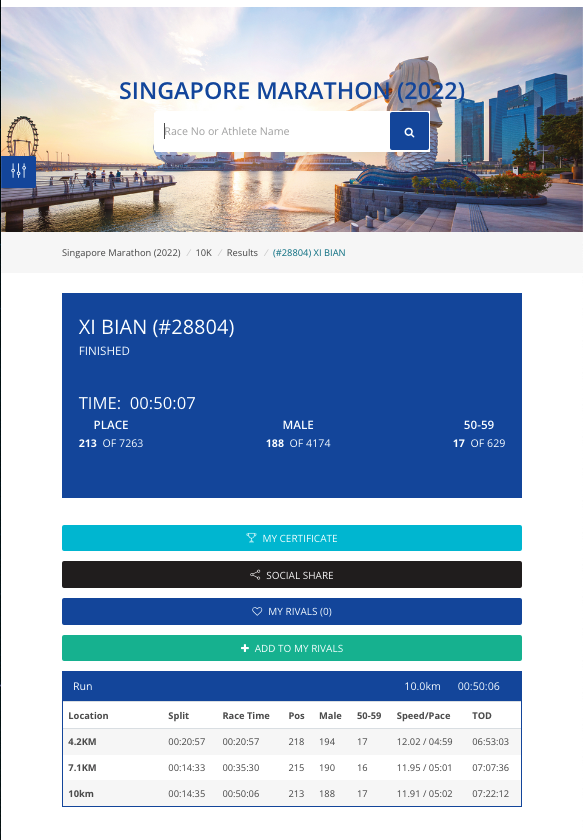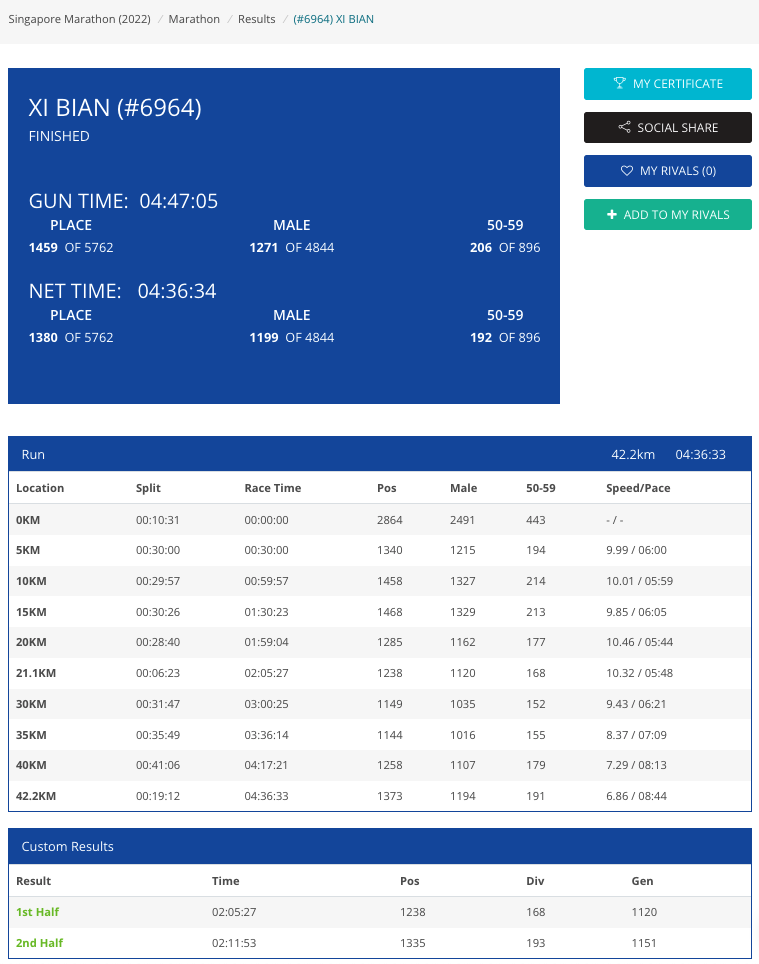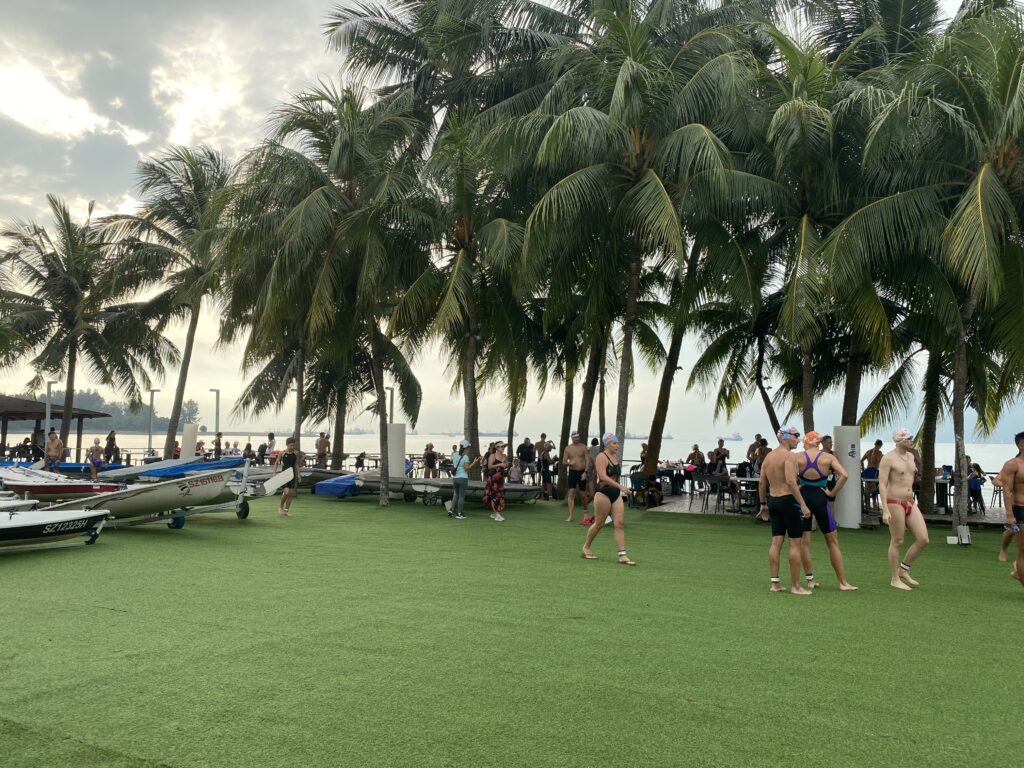Fix Spice Certificate Issue in Proxmox
After changed the display to Spice and added Spice USB device, following error appeared.
swtpm_setup: Not overwriting existing state file.
kvm: warning: Spice: reds.c:2893:reds_init_ssl: Could not load certificates from /etc/pve/local/pve-ssl.pem
kvm: warning: Spice: error:0909006C:PEM routines:get_name:no start line
kvm: warning: Spice: error:140DC009:SSL routines:use_certificate_chain_file:PEM lib
kvm: failed to initialize spice server
stopping swtpm instance (pid 55260) due to QEMU startup error
TASK ERROR: start failed: QEMU exited with code 1
Update certificate also got following errors
root@pve01:~# pvecm updatecerts --force
(re)generate node files
generate new node certificate
Signature ok
subject=OU = PVE Cluster Node, O = Proxmox Virtual Environment, CN = pve01.xxx.net
Getting CA Private Key
CA certificate and CA private key do not match
139954545105792:error:06067099:digital envelope routines:EVP_PKEY_copy_parameters:different parameters:../crypto/evp/p_lib.c:93:
139954545105792:error:0B080074:x509 certificate routines:X509_check_private_key:key values mismatch:../crypto/x509/x509_cmp.c:303:
unable to generate pve ssl certificate:
command 'faketime yesterday openssl x509 -req -in /tmp/pvecertreq-56235.tmp -days 161 -out /etc/pve/nodes/pve01/pve-ssl.pem -CAkey /etc/pve/priv/pve-root-ca.key -CA /etc/pve/pve-root-ca.pem -CAserial /etc/pve/priv/pve-root-ca.srl -extfile /tmp/pvesslconf-56235.tmp' failed: exit code 1
In this case, remove keys and regenerate.
root@pve01:~# rm -f /etc/pve/pve-root-ca.pem /etc/pve/priv/pve-root-ca.* /etc/pve/local/pve-ssl.*
root@pve01:~# pvecm updatecerts -f
(re)generate node files
generate new node certificate
merge authorized SSH keys and known hosts
root@pve01:~# pvecm updatecerts -f
(re)generate node files
generate new node certificate
merge authorized SSH keys and known hosts
root@pve01:~#
Now, problem fixed.
References
pveproxy fails to load local certificate chain after upgrade to pve 6