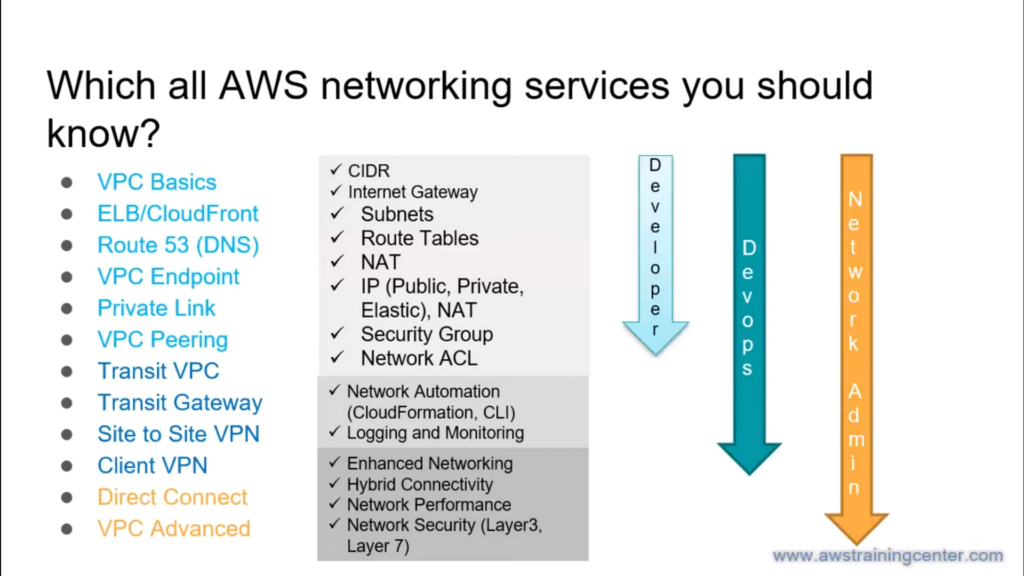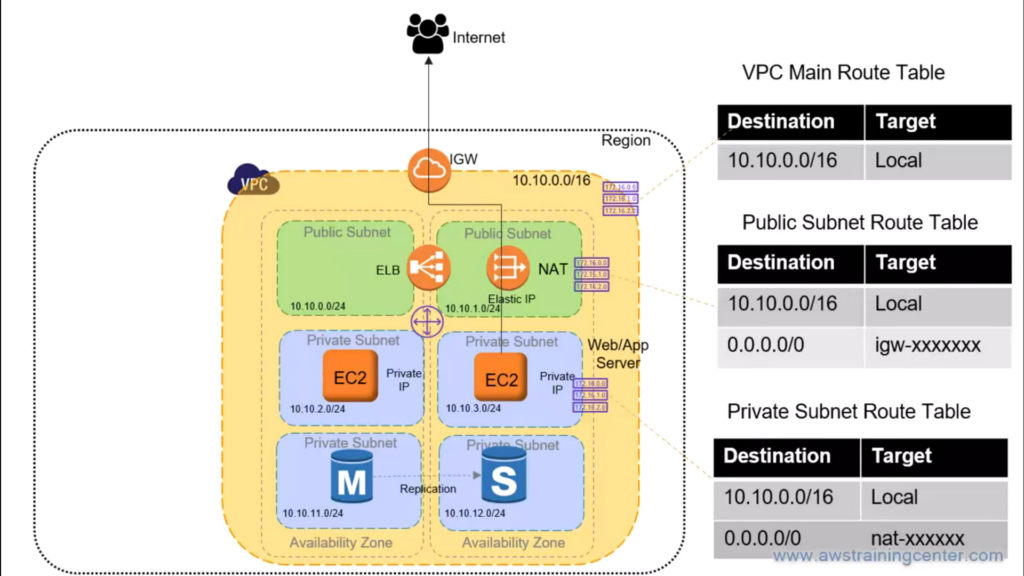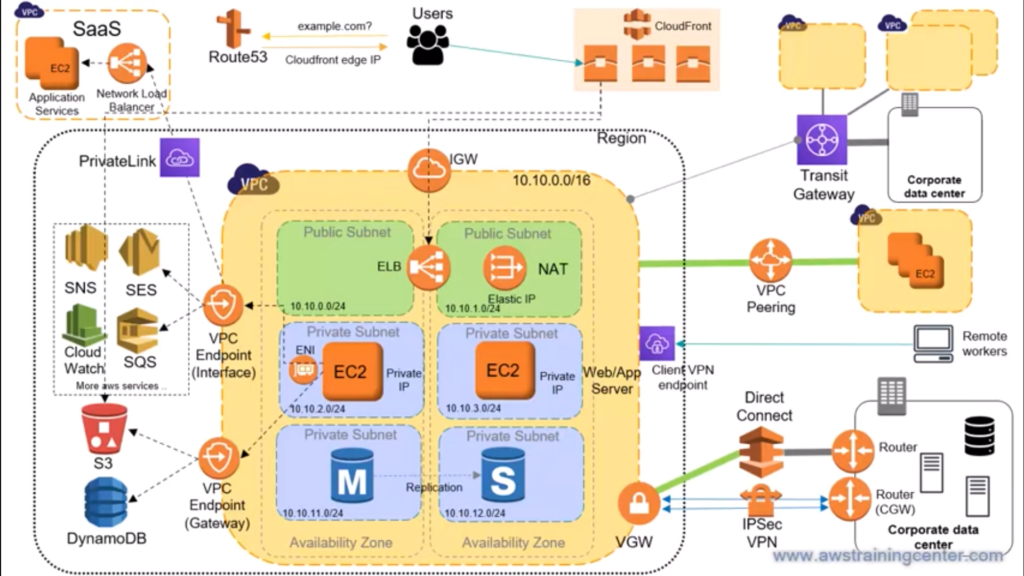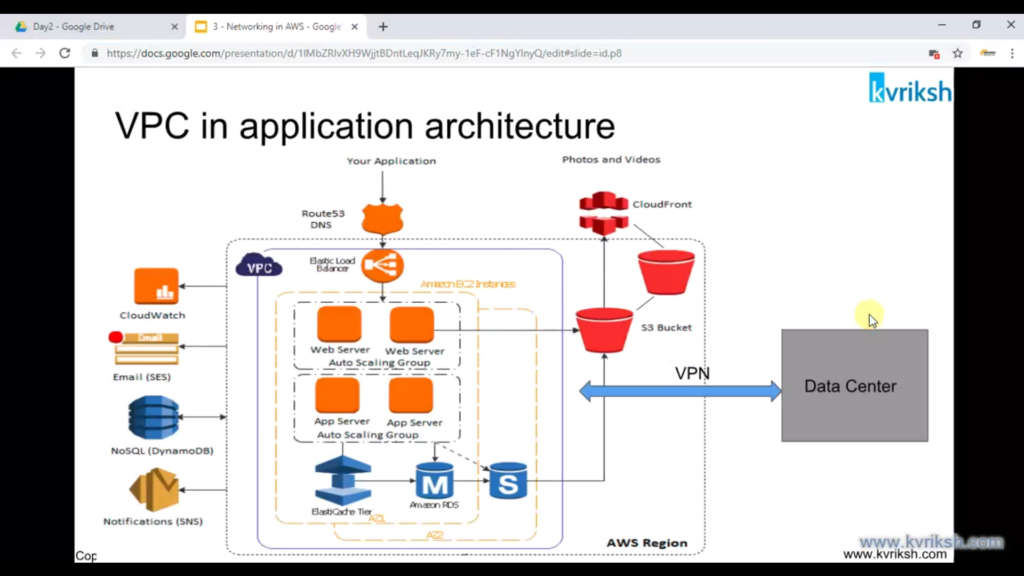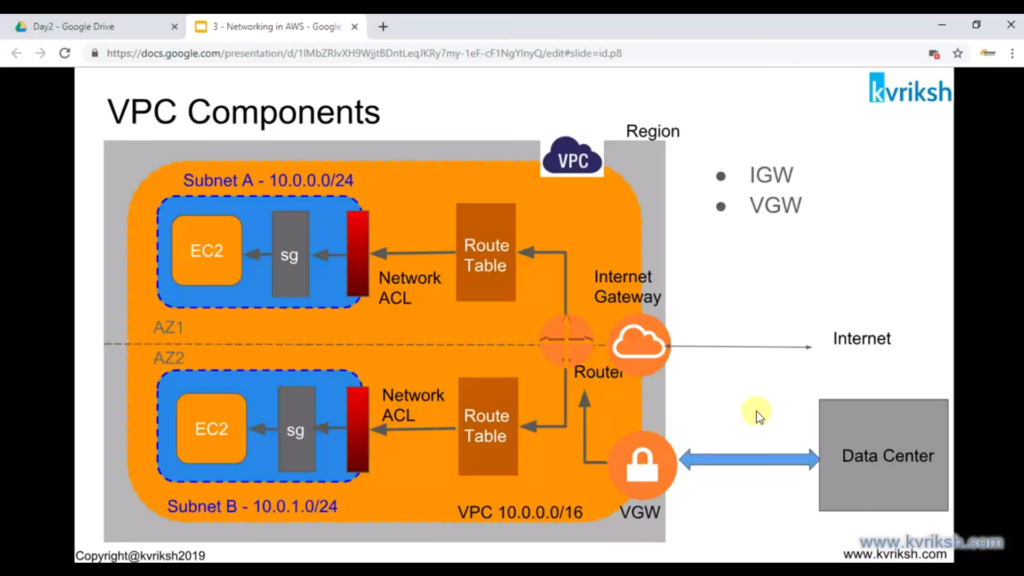Lost network after PVE rebooted
Error
After reboot of PVE, network interfaces detected, but no link activated, ip address command shows all physical interfaces are down, and interfaces LED lights are shut off when loading OS.
Getting permission denied error when run ifup command, when using python3 /usr/sbin/ifup -a command, getting error as another instance of this application is already running
After using strace python3 /usr/sbin/ifup -a command, found that the command tried to access folder /run/network, but it doesn't exist.
Solution
Create folder /run/network after rebooted, then run command python3 /usr/sbin/ifup -a to bring up network manually.
Note: This is only a temporary solution, because the folder /run/network will disappear. Will troubleshoot again when got time.